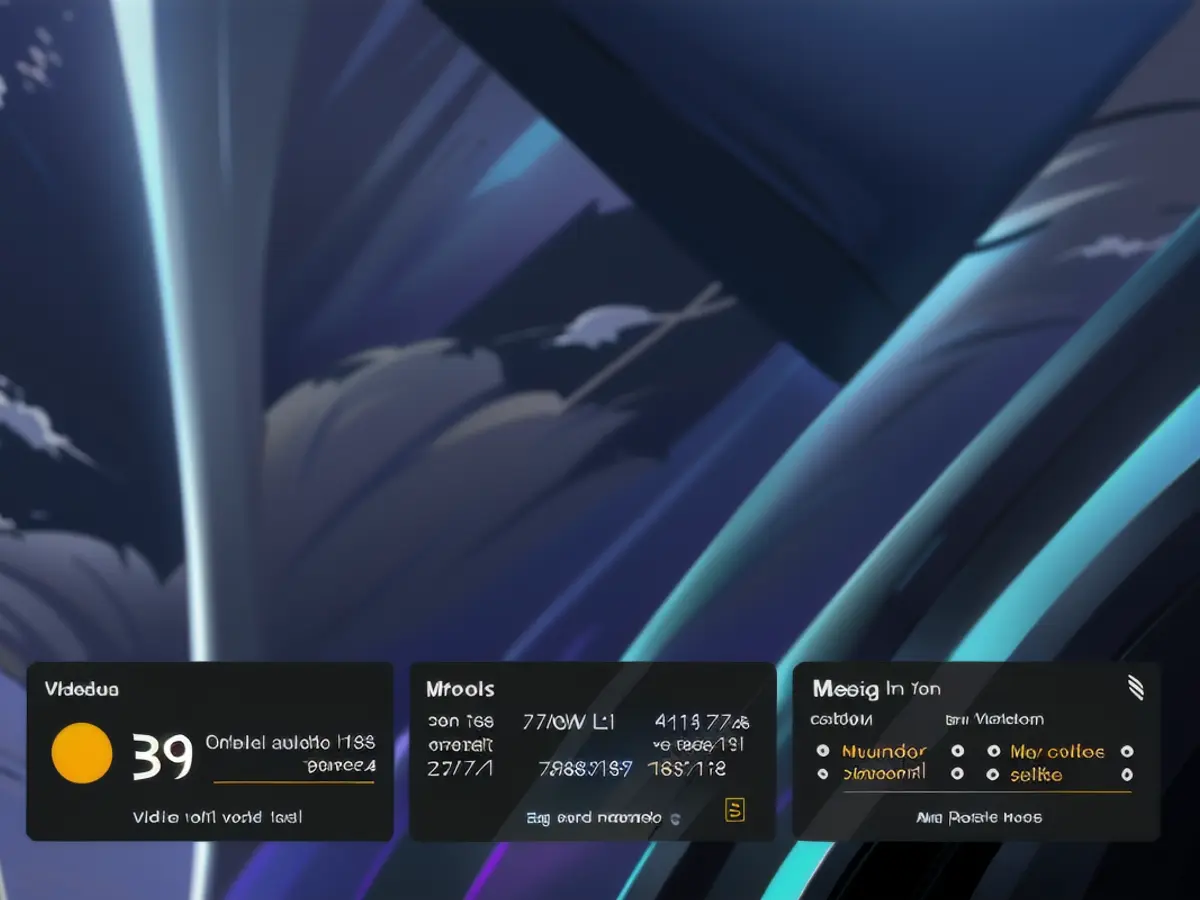Removing New Lock Screen Widgets in Windows 11: A Guide
If you recently upgraded your Windows 11 computer, you might notice three new widget blocks at the bottom of your lock screen, where there was nothing before. You were not hacked - these are part of Microsoft's ongoing attempts to insert irritating ads and widgets where they don't belong.
On a positive note, I do enjoy the weather widget. However, Microsoft also includes stock market news, NBA updates, and other news notifications directly on your lock screen. The worst part is that you are unable to customize it; hence, you cannot keep the weather widget and discard the rest. If you don't want one of these widgets, tough luck. The only way to clear your lock screen of them is to deactivate the entire feature.
Disabling Lock Screen Widgets in Windows 11
Microsoft started rolling out this new feature in March with the Windows 11 KB5035942 update and the Windows 10 KB5035941 update. However, they didn't enable it for everyone initially. It was not until May that they started activating it for all users.
Credit: Khamosh Pathak.
As with many Microsoft features, it is not clearly labelled, so you will spend a considerable amount of time exploring settings to find the right menu for it.
If you're using Windows 11, head to the Settings app using the Start menu, Search function, or Windows + I shortcut. Select Personalization from the sidebar and then navigate to the Lock screen menu. In the Lock screen menu, click the drop-down next to the Lock screen Status option. By default, it will say Weather and more, which combines the weather widget with finance, sports updates, and other news.
In this menu, select the None option.
Credit: Khamosh Pathak
While you're here, I'd also recommend unchecking the Get fun facts, tips, tricks, and more on your lock screen option for a cleaner, more focused lock screen.
The next time you access your Windows lock screen, you'll find it free of the new widget blocks.
How to remove lock screen widgets in Windows 10
Credit: Khamosh Pathak
Just because you're still using Windows 10 doesn't mean you're safe from the new lock screen widgets. Open the Settings app on Windows 10 and click Personalization. Choose Lock screen from the left sidebar and locate the text that says "Choose one app to show detailed status on the lock screen." This will display the Weather icon below it. Click on the icon (you'll see text that says Weather and more), and switch to the None option.
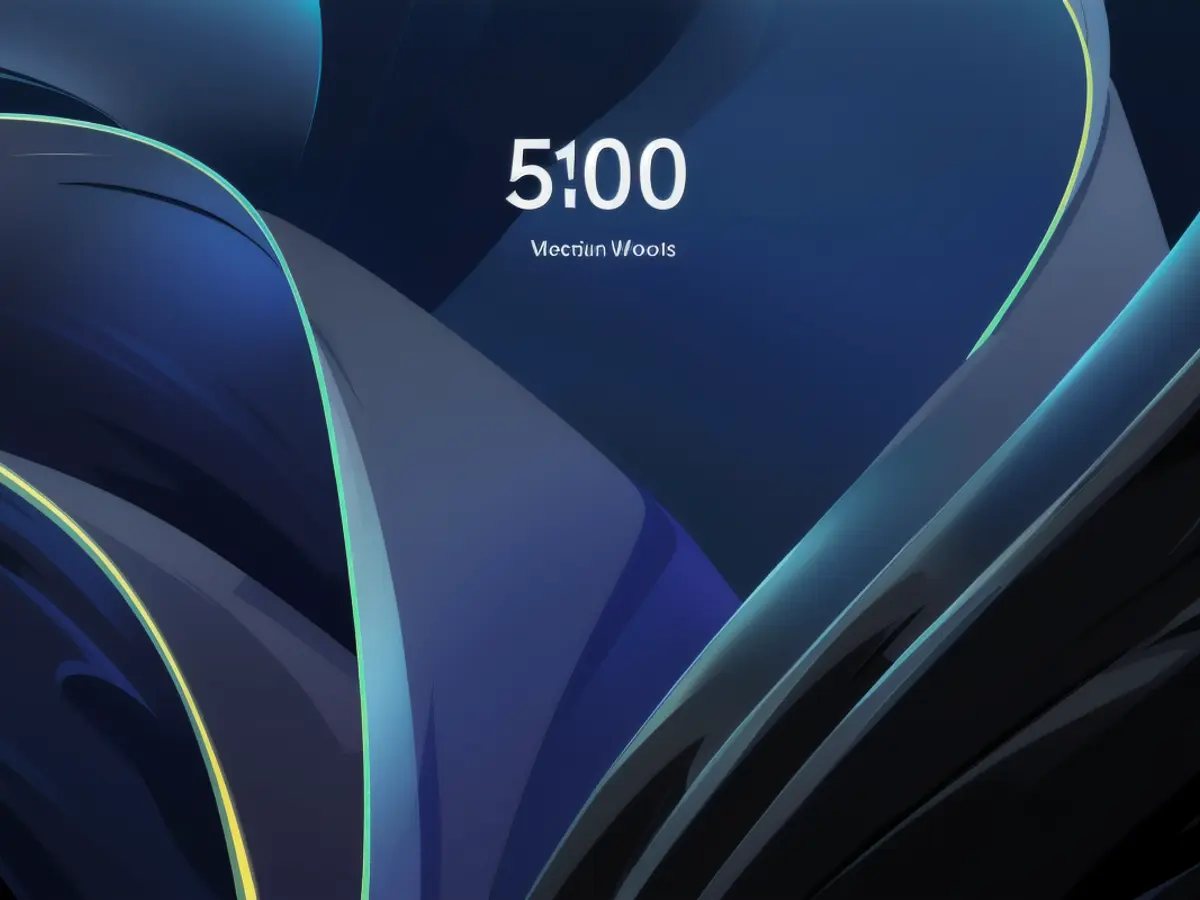
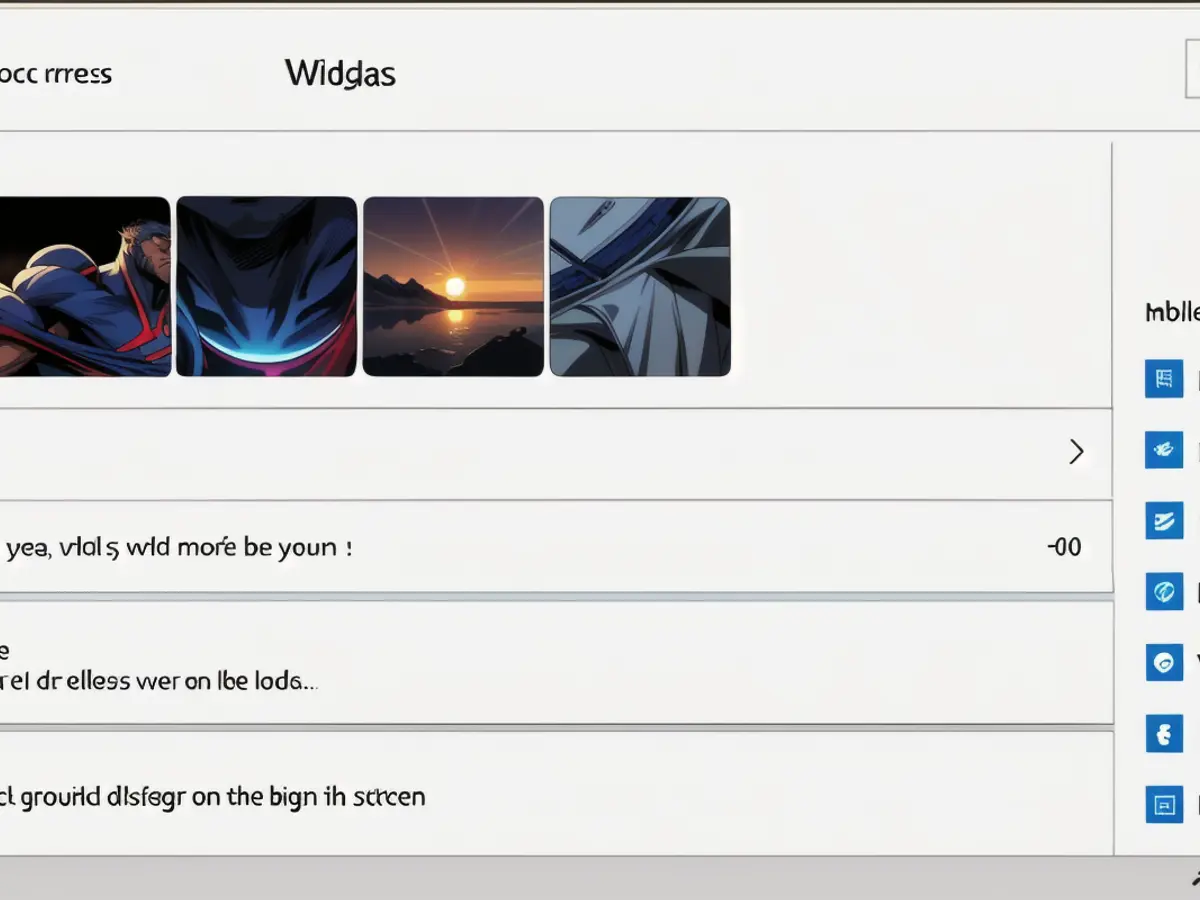
Read also:
In the guide for removing new lock screen widgets in Windows 11, it was mentioned that Microsoft includes tech such as stock market news and NBA updates directly on the lock screen, which cannot be customized and can be found under the 'Weather and more' option. If you'd like to disable these tech-related widgets, you can select the 'None' option in the Lock screen menu under Personalization settings.