Recovering Deleted Files and Photos on Android and iOS Devices
Oops, it's a bummer when you accidentally delete files on your phone! It can happen so easily. Maybe you mistakenly chose the wrong file or pressed the wrong button. But don't worry, there's a good chance you can still get those deleted items back. You just need to know where to look, and that depends on the app you used to delete them.
Luckily, Android, iOS, and the apps that run on them have built-in safety nets to help you out. Here's how to get your files back from some common apps:
Google Photos (Android and iOS)
If you use Google Photos to manage your photos and videos, open the Library tab, then tap on Trash. Here, you'll find deleted files. Tap on a file and then Restore to undelete it, or press and hold on multiple files to select them and tap Restore. Google Photos keeps deleted photos and videos in the Trash folder for 60 days before erasing them completely.
Apple Photos (iOS)
If you're using the default photos and videos app on your iPhone, deleted files can be found in the Albums tab, then in Recently Deleted. Here, deleted files are kept for 40 days before being permanently deleted. Tap a photo or video, then choose Recover to bring it back, or use the Select button to pick multiple items to restore at once.
Samsung Gallery (Android)
If you're using the Samsung Galaxy phone and the Gallery app to manage your photos and videos, open the app and tap the three horizontal lines (right bottom corner), then pick Recycle bin to view and restore files. You might also find files deleted by third-party apps here when you set up integrations with your phone.
Files by Google (Android)
In the default Android file manager, tap the three horizontal lines (top left corner), then Trash. Any files that have been sent here will be kept for 30 days before being erased permanently, and they're listed in groups based on when they were originally deleted. To get any of the deleted files back into their original locations, simply select them and tap Restore.
My Files (Android)
If you're on a Samsung Galaxy phone, you might be using the My Files app instead of Files by Google to manage locally stored data. Open up the app, and under the Recycle bin link on the main screen, you'll find files and folders for viewing and restoring. You may also find files deleted by other apps here, depending on file types and any syncing options.
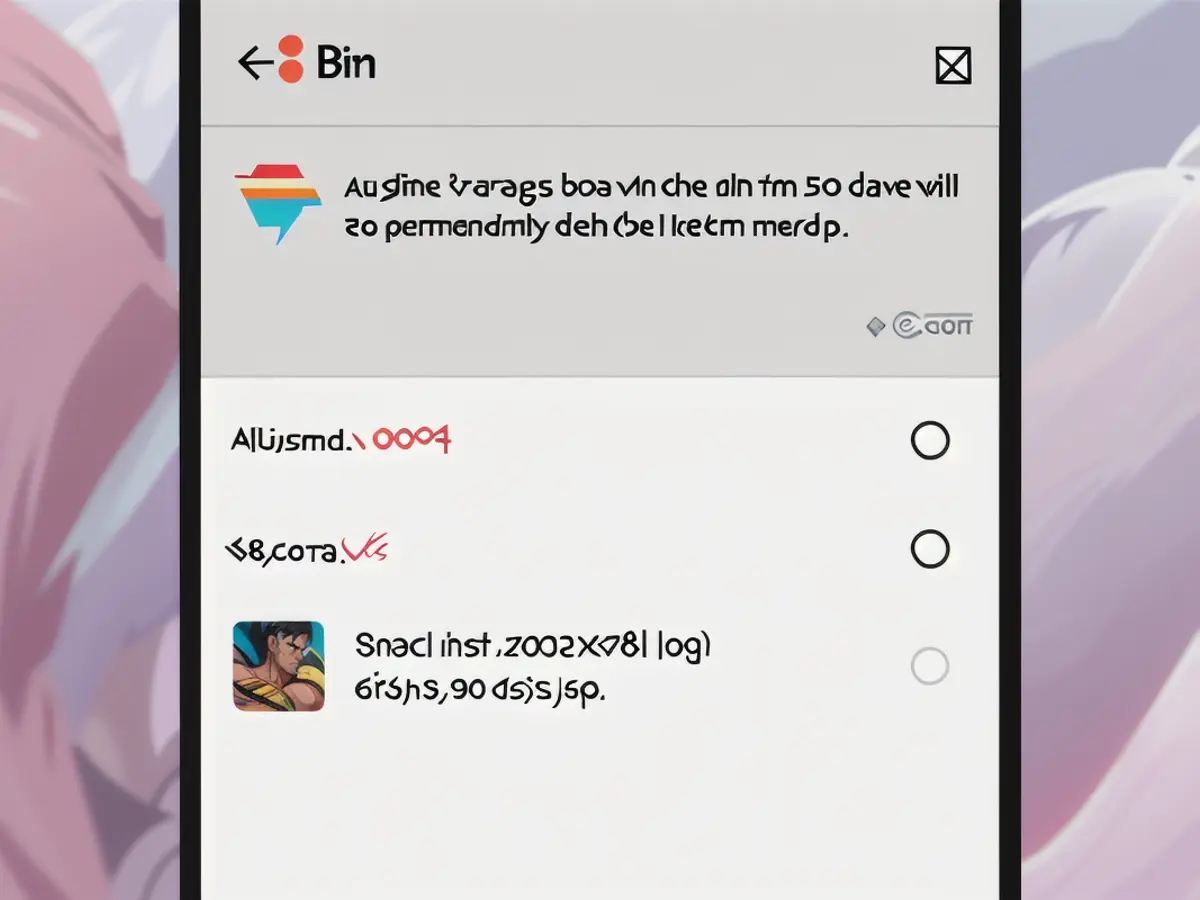
Restoring files in Files by Google.Credit: Aussiedlerbote
Files (iOS)
If you've deleted something from your iPhone, you might find it inside the iOS Files app up to 30 days after deleting them: Open the Browse tab, then tap Recently Deleted to view and restore. Note that the Files app can also handle your various cloud storage accounts (like iCloud), so there may be some overlap with these other options listed here.
Google Drive (Android and iOS)
If you've deleted something from Google Drive or synced it to your device, you can find it in the Trash folder. Open the Google Drive app, tap the three horizontal lines (top left corner), then Trash. You can browse through the files here, and if you tap the three dots (to the right of a file), you can choose the Restore option.
iCloud Drive (iOS)
If you're using iCloud Drive in addition to the Files app on your iPhone, you have an additional safety net against accidental deletion. You can either get at your eliminated files from the Browse tab or the iCloud Drive website – just click Recently Deleted in the left-hand side panel to see a list of files and restore them if needed.
Other apps (Android and iOS)
If you're using some cloud storage app on top of your device, you should have a way to recover deleted files. For example, Dropbox keeps deleted files for 30 days (or longer on paid plans) but requires you to go to the desktop web interface to find and restore them. Click on Deleted files in the left-hand pane to see removed files, and then restore them to their original spots.
Microsoft OneDrive is another option with a recycle bin. From the mobile app, tap Me and then Recycle bin, where you'll find files that have been removed in the past. To bring any of them back to their original locations, tap the three dots (on the right side) and then Restore.
In conclusion, it's not a pleasant feeling to lose important files, but with the built-in safety nets in your Android or iOS device and their respective apps, you have a chance of getting them back if you know where to look. Make sure to back up your phone regularly too!
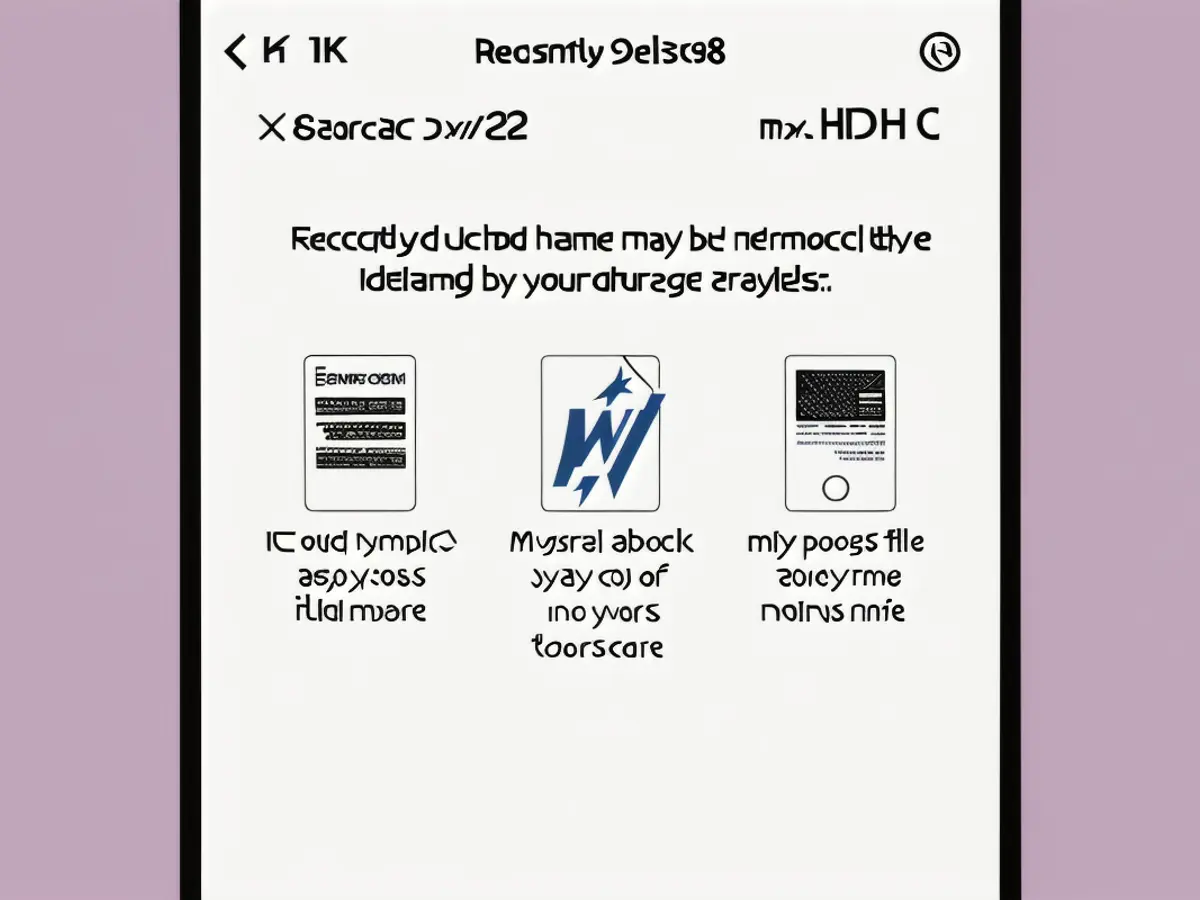
Read also:
Despite accidentally deleting files from your phone due to human error, modern tech advances allow for recovery. For instance, Google Photos on both Android and iOS devices keeps deleted files in the Trash folder for 60 days, providing ample time to retrieve them. Additionally, knowledge about the tech features of various apps can significantly aid in the process of restoring deleted files from phone.








