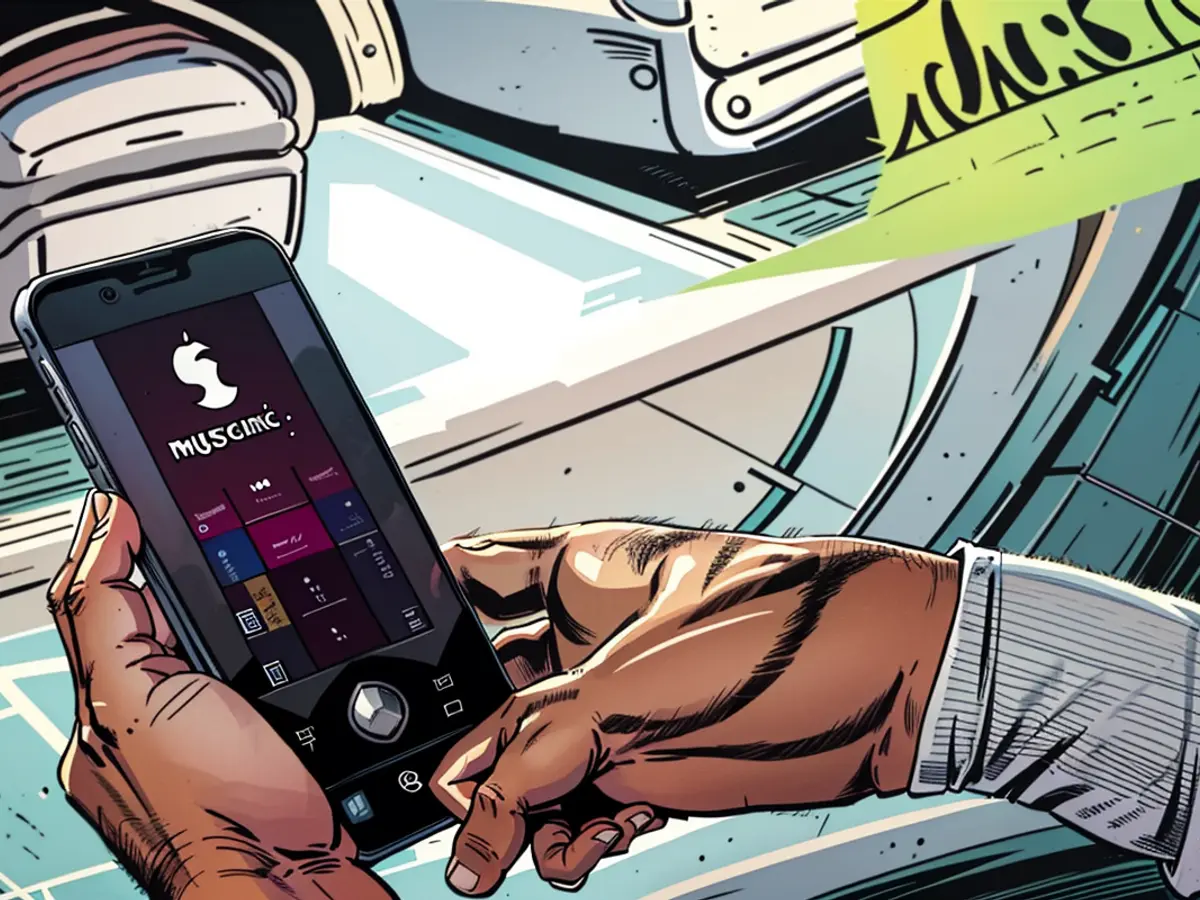How to Stop Your iPhone From Calling 911 by Accident
Butt dialing someone is embarrassing enough, but it's another thing entirely when it's 911. You never want to look at your iPhone and see an ongoing call with emergency services, but, unfortunately, it's all too easy to do. I'm guessing there's a chance you're reading this because you accidentally called 911 on your iPhone and want to avoid doing so again. Luckily, it doesn't have to be this way.
Emergency SOS is responsible for many accidental 911 calls
The root of these false alarm calls to emergency services is a feature called Emergency SOS. (Not to be confused with Emergency SOS via Satellite, which lets you communicate with emergency services when you don't have a signal.) On the surface, it’s a great option: Emergency SOS dials 911 for you with a simple shortcut, so you don't need to waste time opening the Phone app and punching in the numbers yourself. When time is of the essence, it’s obviously important to get a hold of emergency services as fast as possible, and Emergency SOS can help with that.
Of course, when something is so easy to use in an emergency, it’s just as easy to use when nothing going on. Now, the police are annoyed at you for wasting their time, and you're mortified by the whole situation.
How Emergency SOS works on iPhone
If the feature is enabled on your iPhone, there are actually two different ways you can trigger Emergency SOS. The first and original way is by clicking the power button five times in rapid succession. In recent years, Apple also added the option to hold the Side button and either volume button to activate the feature. These actions trigger a short countdown, accompanied by an, honestly frightening, alarm (if enabled); at the end of that countdown, your phone automatically calls 911. Depending on your device, Emergency SOS can do other things, like automatically notify your emergency contacts that you’re in trouble. So if it's not enough you called 911, your closest friends and family may also be told you're in trouble when you're not.
There are many problems with this setup, particularly the five-button press method. First, the power button is used for other shortcuts, not just Emergency SOS. On iPhone, for example, you click the Side button twice for Apple Pay confirmation; if something goes wrong, and you try to confirm a bit too eagerly, you’ll trigger Emergency SOS. Similarly, mistaking the power button for the volume button means that if you try to turn the sound up or down five notches at once, you’ll be dialing 911 in no time.
I once had the feature go off when I had my iPhone sitting in my car’s cup holder. The bumps along Manhattan’s Park Avenue caused the Side button to be pressed at least five times in succession, and my heart nearly stopped when I heard the SOS alarm.
Emergency SOS does need to be set up before it’s active, though. If you never set up Emergency SOS in the first place, this issue won’t apply to you, but for those of us that did engage the feature, even if we have no memory of doing so, you can stop future accidental calls, if you want.
How to stop your iPhone from automatically calling 911
On your iPhone, head to Emergency SOS in the Settings app. To stop Emergency SOS from auto-dialing 911, disable both Call with Hold and Release and Call with 5 Button Presses. If you trust yourself to not hold the Side button and volume button long enough to call 911 unless you really need it, you can keep this option enabled.
But you don't actually need to have this option enabled in order to access an emergency services shortcut via this gesture. Regardless of your chosen settings, holding the Side and volume buttons together will bring up a new menu, which features a power-off slider, a Medical ID slider, and an emergency call slider. If you keep Call with Hold and Release disabled, you can still use this gesture to pull up the slider, and swipe across to reach out to emergency services.
It's not always Emergency SOS
While the Emergency SOS shortcut is the most common reason people accidentally call 911, there's another Apple feature that can call emergency services on your behalf: Crash Detection. It works on both iPhone and Apple Watch, and automatically calls 911 for you if it detects you've been in a car accident.
That's great if you were actually in a crash, but what if you just fell while skiing? That's what was happening to some Apple Watch users, whose watches were dialing 911 after their owners simply slipped on the slopes. Luckily, this problem seems to have been mostly patched in subsequent software updates.
What if I accidentally call 911 on my iPhone?
If you do accidentally call 911 on your iPhone going forward, the only thing to do is stay on the line and explain your situation. It's a bummer, but hanging up is not the right call: 911 responders aren't going to assume everything is fine just because you ended the call. In fact, they may think the opposite, and you may end up wasting more time and resources than you would have by simply saying, "So sorry: My iPhone accidentally called 911. I'm okay."
After recognizing the convenience of Emergency SOS, you might have enabled it on your iPhone, unintentionally leading to tech-related mishaps like accidentally calling 911. To prevent such situations, navigate to the 'Emergency SOS' setting in your iPhone's Settings app and disable the options for 'Call with Hold and Release' and 'Call with 5 Button Presses'. By doing so, you can avoid accidentally activating Emergency SOS and potentially saving yourself from any unwanted 911 calls.