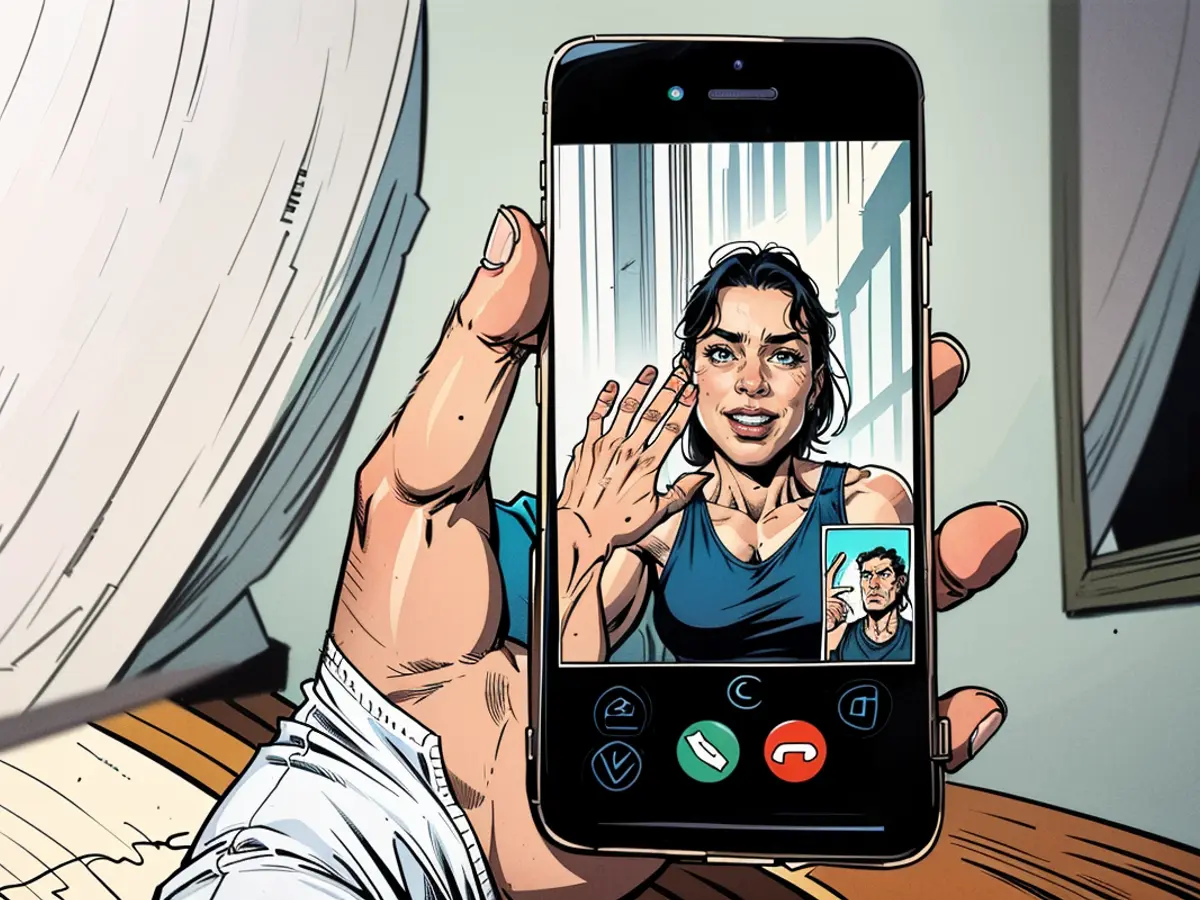How to Share and Control Screens in FaceTime
In iOS 15.1, Apple introduced the SharePlay feature, which added a slew of content sharing options to FaceTime, allowing users to watch movies and television together. Now, in iOS 18, Apple is expanding those options to include screen sharing and even the option to pass off control of the screen to others within your call. Here’s how to use it.
How to use SharePlay’s Screen Share feature
First and foremost, SharePlay’s latest features are currently only available as part of the iOS 18 (or iPadOS 18) developer beta. More specifically, you’ll need to have at least beta 2 or newer installed to take advantage of the new features, as Apple only made them available recently.
I recommend only installing these betas on backup devices, as they could introduce instability to your main device. Once you have a device you're comfortable putting a beta on, follow these instructions to install it.
With the beta installed, you can now share your screen in Facetime, but with some caveats:
- The screen sharing functionality does not appear to allow you to share you screen with Macs just yet. This will likely change in future betas.
- Other users within the call must also be on iOS 18 (or iPadOS 18) dev beta 2 or newer.
Once you've met these requirements, you can start sharing your screen by beginning a FaceTime call with someone using a supported device.
Next, tap the Share icon, which is at the top of the screen, next to the End button.
Tap Share My Screen and then swipe out of Facetime. Your iPhone’s display should now appear on the other person’s device.
Once you're sharing your screen, there are two main functions at your disposal. First, you can annotate parts of the screen by drawing on the display using your finger or the Apple Pencil. This allows you to point specifically to areas you might want the person you're calling to tap on, and could be helpful in tech support.
Second, you can try the new Remote Control option.
How to use SharePlay’s Remote Control feature
To use SharePlay’s Remote Control feature, the user not sharing their screen will need to request control from the sharer. Just tap on the small hand-shaped icon located in the top-right corner of the shared screen (it’s right next to the magnifying glass icon). The sharer will receive a notification, where they will be able to approve or deny the control request.
From there, both users can share control of the device. This means you can now directly walk your aunt through the steps to solve her iPhone problems anytime she has them. However, be aware that there is a slight pause when handing control over to someone else. This should hopefully help avoid unintended swipes from the user who isn't in control. It could also just be a limitation of the beta at its current moment. Future updates will hopefully provide a bit more clarity there.
There are quite a few use cases for SharePlay’s Remote Control functionality—most notable being walking people through tech issues on their devices, as I mentioned above. As someone who has become the default “tech support guy” in my family, I’m very happy to see Apple making it so easy to interact with friends and family’s devices through Facetime.
In the updated iOS 18, Apple includes screen sharing as a new feature in SharePlay, which can be utilized during FaceTime calls. To pass off control of the screen to another person within the call, you can use the Remote Control option.
During a FaceTime call with SharePlay, you can request control of the shared screen from the other user by tapping the hand-shaped icon located in the top-right corner of the screen. The sharer can then approve or deny the request, allowing both users to control the device simultaneously.