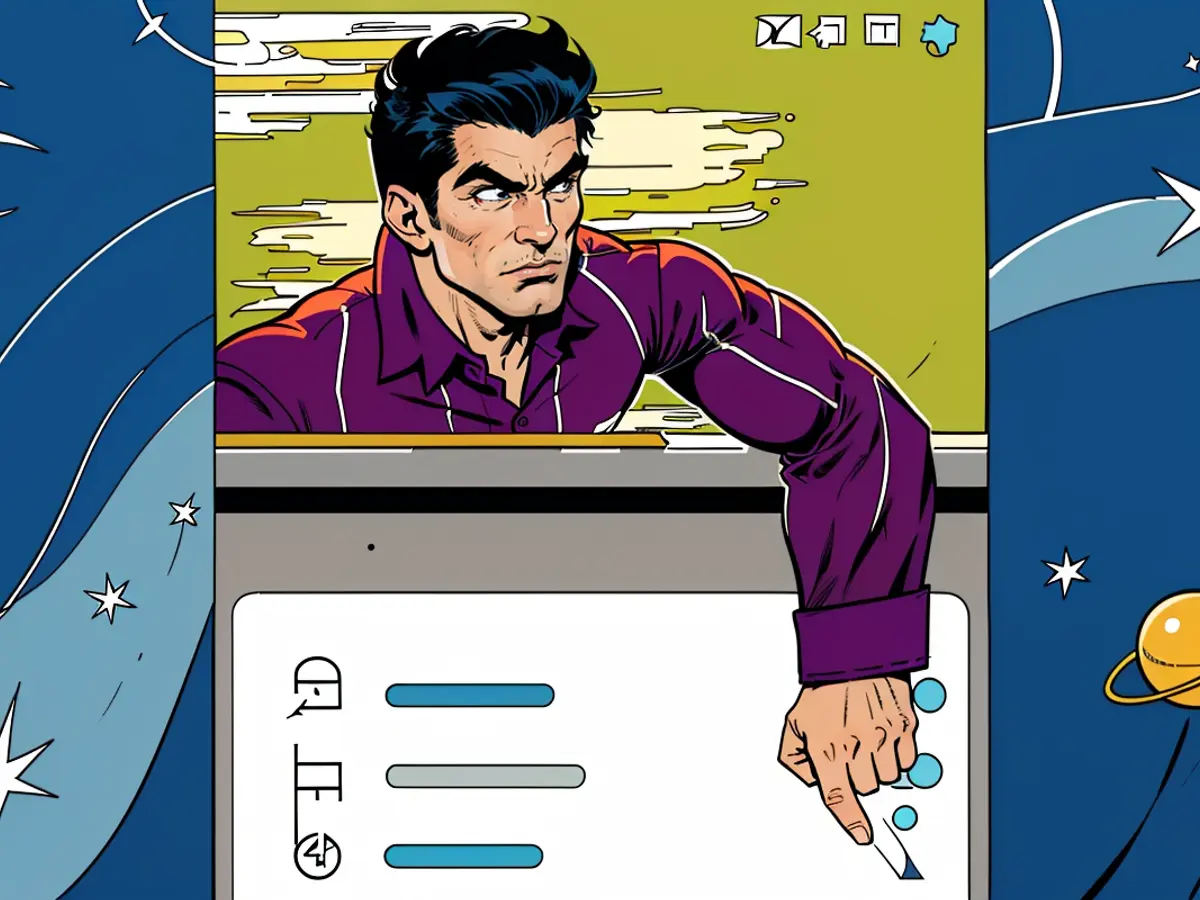YouTube Is Testing a Sleep Timer for Premium Subscribers
If you pay for YouTube, you have another feature to add to your Premium benefits: The company is currently testing an in-app sleep timer you can use to stop playback after a set amount of time.
If you're someone who goes to bed in total silence each night, it might sound weird for a service like YouTube to add a sleep timer. You watch YouTube videos when you're awake, not when you're going to sleep. But listen: Some of us actually need something—anything—playing in the background in order to fall asleep each night, and YouTube is kind of the perfect tool for that. The service has a virtually unlimited supply of long, monotone videos to play to help lull you to slumber. The problem is, some are so long, you run the risk of waking up to the video after an hour or two if it's still playing.
That's where a sleep timer can be helpful: If you know it takes you about 20 minutes to fall asleep, you can set your sleep timer for 20 minutes (maybe a bit more to be safe): Once the timer's up, your playback stops, and you can keep sleeping uninterrupted.
Using YouTube's built-in sleep timer
Premium subscribers can try out this feature right now by heading to YouTube's experimental features page. You can also find it in YouTube's settings on your smartphone under "Try experimental new features." Once enabled, you'll find the sleep timer from the settings gear on any video you play. You can set the timer for 10, 15, 20, 30, 45, or 60 minutes, or until the video ends.
YouTube says this feature is available until Sept. 2. It's not clear whether it will go away entirely after that date, or whether YouTube will take the feature out of testing and roll it out to all Premium subscribers by default.
How to use a sleep timer without paying for YouTube Premium
You don't need to pay for YouTube in order to use a sleep timer, though. If you have an iPhone, you have a built-in sleep timer you can use for any media playback. To use it, open the Clock app then tap the Timers tab. Set your timer for any length of time you want, then tap When Timer Ends. Scroll to the bottom, and choose Stop Playing. Start your timer, then play a video on YouTube. Once your timer runs out, your iPhone will stop playback and lock itself, so you won't wake up or lose extra battery life.
If you're on Android, there isn't quite the same built-in equivalent. Your best bet may be to download a third-party app designed for the task, such as Sleep Timer from Kuczera. If you have a Samsung device, this Reddit post also walks through a possible automation you could set up to stop playback after a certain period of time:
- Open Modes and Routines.
- Tap Routines in the bottom-right, then choose the plus icon in the top-right.
- In the "If" section, choose the "Start manually" command.
- In the "Then" section, add the "Wait before next action" command. This is where you can choose how long the timer will last.
- Back in the "Then" section, add the "Close an app" command, then select the app you want to close. In this case, that's YouTube.
- Name the routine, then hit Save.
- Whenever you want to start the timer, hit Play.
This sleep timer feature on YouTube can be particularly beneficial for individuals who need background noise to help them fall asleep. They can set the timer for their preferred duration, ensuring they get a peaceful night's rest without the risk of the video playing past their desired time. For instance, if someone finds that they usually fall asleep within 20 minutes, they can set the timer for around 25 minutes to account for any variation.
If you're an iPhone user and don't have YouTube Premium, you can still utilize a sleep timer through the built-in Clock app. By setting a timer, choosing 'Stop Playing' when the timer ends, and then starting your YouTube video, your iPhone will stop playback and lock itself once the timer is up, conserving battery life and preventing unwanted interruptions.