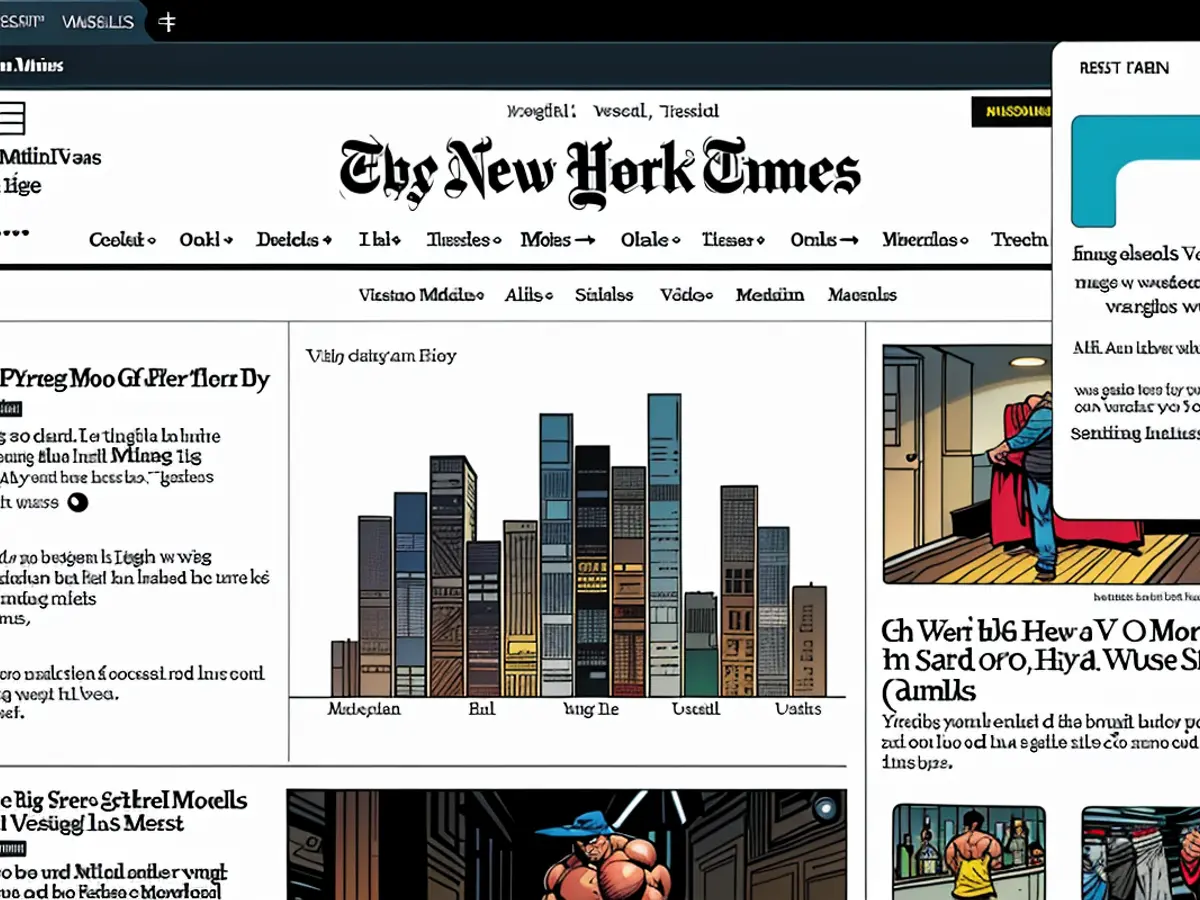You Can Now Use AI to Organize Your Tabs in Chrome
AI is being integrated and rolled out everywhere you look in tech right now, and Google is leading the charge. The company is adding its AI model, Gemini, to just about everything it offers, including Google Chrome. Just this week, the company announced three new AI features coming to its web browser, including Google Lens, product comparisons across tabs, and AI-powered search in history.
But that's far from all the AI Chrome features in the works: As reported by Android Police, Google is currently testing a feature that will help you organize your many, many tabs. The feature has been in the works since at least November, although Google first announced it in January of this year following the release of Chrome 121.
How to try out AI tab organizer in Chrome
To try this feature out for yourself, you'll need to download Chrome Canary, the version of the web browser where Google tests new features. You can use Chrome Canary as you would Chrome, but know the browser could be unstable, just as any software in beta can be.
Once you have Chrome Canary up and running on your computer, sign into your Google Account and enable sync. This is required for this feature to work. From here, you'll need to enable some feature flags, which are settings that turn on experimental features in the browser. Type chrome://flags into the address bar, hit enter, then search for the following three flags:
- #tab-organization
- #tab-organization-settings-visibility
- #multi-tab-organization
Click the drop-down menu next to each, and click Enabled.
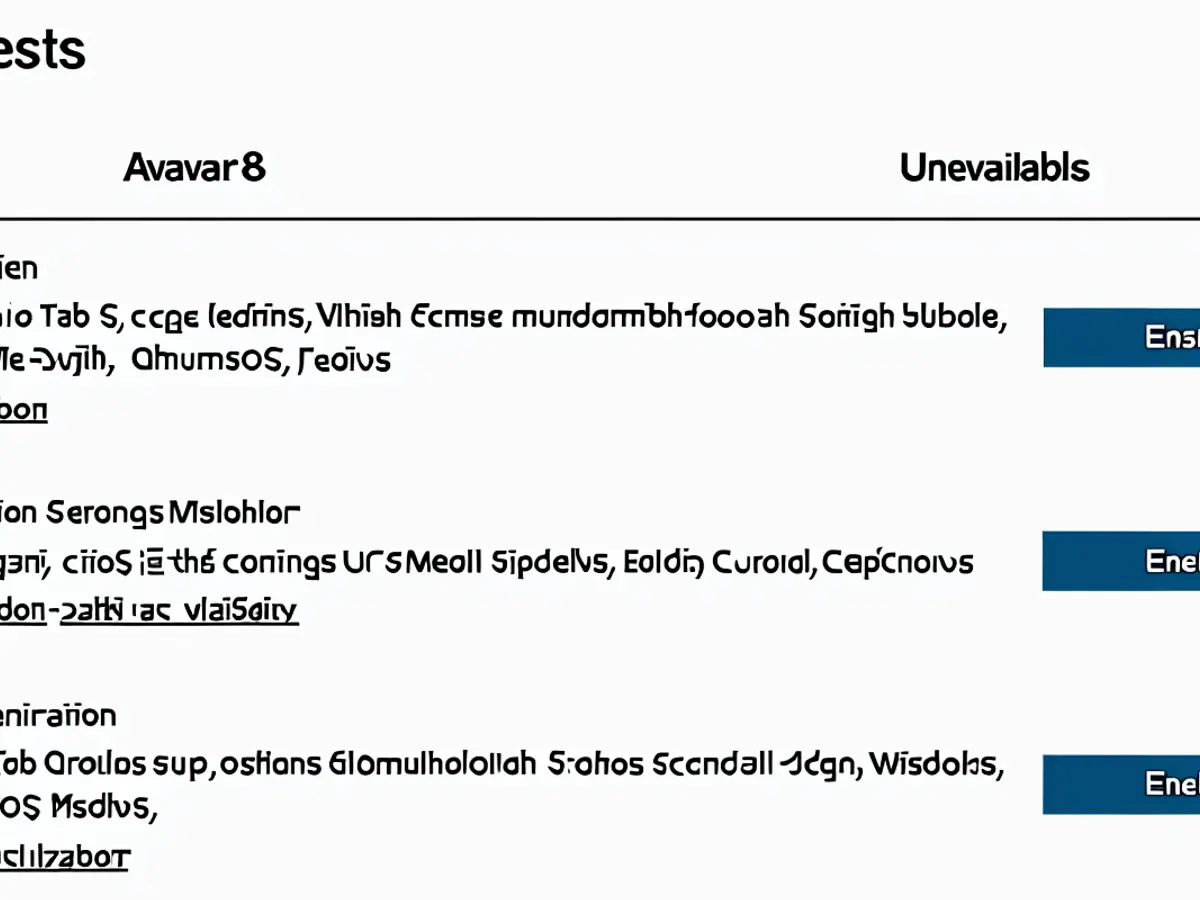
Credit: Jake Peterson
Once complete, head to Chrome Canary's settings, hit Experimental AI, and toggle on Try out experimental features.Here, you'll see a new toggle for Tab organizer. Make sure this this toggle is enabled, too.
With all the above set, click the arrow in the corner of the browser window (depending on your platform, this may be in the top left or top right), then choose Organize tabs. Chrome Canary will run you through a few pointers about the feature, including that it uses AI, and won't always be correct. More importantly, the feature needs access to your tabs, page titles, and URLs, which will all be sent to Google. Data generated from this experience will also be sent to reviewers to improve the feature. (No one said this feature would be particularly private.) If you're okay with those stipulations, however, click Let's go.
Chrome Canary then analyzes your open tabs, and begins suggesting tab groups you can make. For example, it suggested I round up The New York Times, Reuters, and The Wall Street Journal into a "News" group, complete with a newspaper emoji. If I wanted to, I could adjust this name, but "News" seems pretty fitting to me. To proceed, click Create group, and Chrome Canary moves these tabs into their own group on the left side of the tab row.
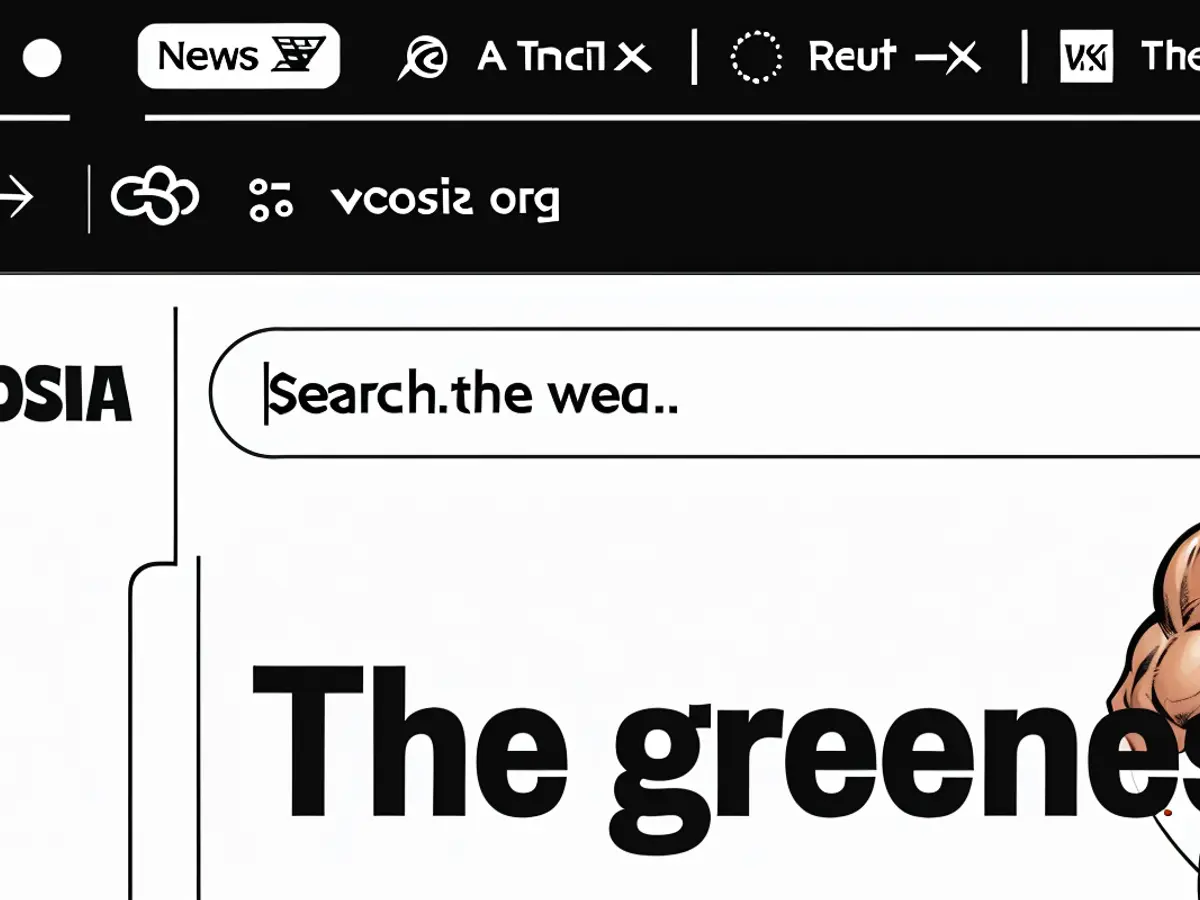
Credit: Jake Peterson
You can repeat this process to keep grouping your open tabs as many times as you like. It seems to work well enough in my initial testing (the feature wants to group any Google pages into a "Google Suite" group) but one change I'd like to see is the ability to run through multiple tab group options at once. It's fine to keep repeating the process, but if I could see a bunch of potential tab groups in one go, I could approve or clear all options quickly, rather than have to constantly click through the Tab organizer option first.
In addition to the AI-powered features recently announced for Google Chrome, such as Google Lens and AI-enhanced search in history, Google is also testing an AI feature for tab organization in Chrome Canary. This feature, reported by Android Police, aims to help users manage their numerous tabs by suggesting tab groups based on website names and URLs.
To try out the AI tab organizer in Chrome, users need to download Chrome Canary, enable sync, enable certain feature flags, and toggle on experimental features in the browser settings. Once enabled, the feature analyzes open tabs and suggests tab groups, such as grouping The New York Times, Reuters, and The Wall Street Journal into a "News" group with a newspaper emoji.