You Can Hide iPhone App Names Now
Home screen customization is finally coming to the iPhone with iOS 18. You'll be able to place apps and widgets anywhere on your home screen, so long as they're in a grid layout. Apple will also now let you tint the app icon colors, or switch to a darker color palette.
But included in all this is a more hidden feature that lets you remove name labels from apps and widgets. Until now, you had to resort to third party apps or clunky shortcuts to get that clean home screen look that Android users take for granted.
A seemingly small change, this gives a huge aesthetic boost to your home screen. Switching to a larger home screen layout increases the size of app icons and widgets a bit, but keeps the general layout the same. Here's how it works.
This feature only works if you're running iOS 18, so start by upgrading your OS. At the time of writing, iOS 18 is available for free as a Public beta, with a stable release set for Fall 2024.
On your iPhone, go to the home screen and tap and hold an empty part of the home screen. Here, tap the Edit button in the top-left corner, then choose the Customize option.
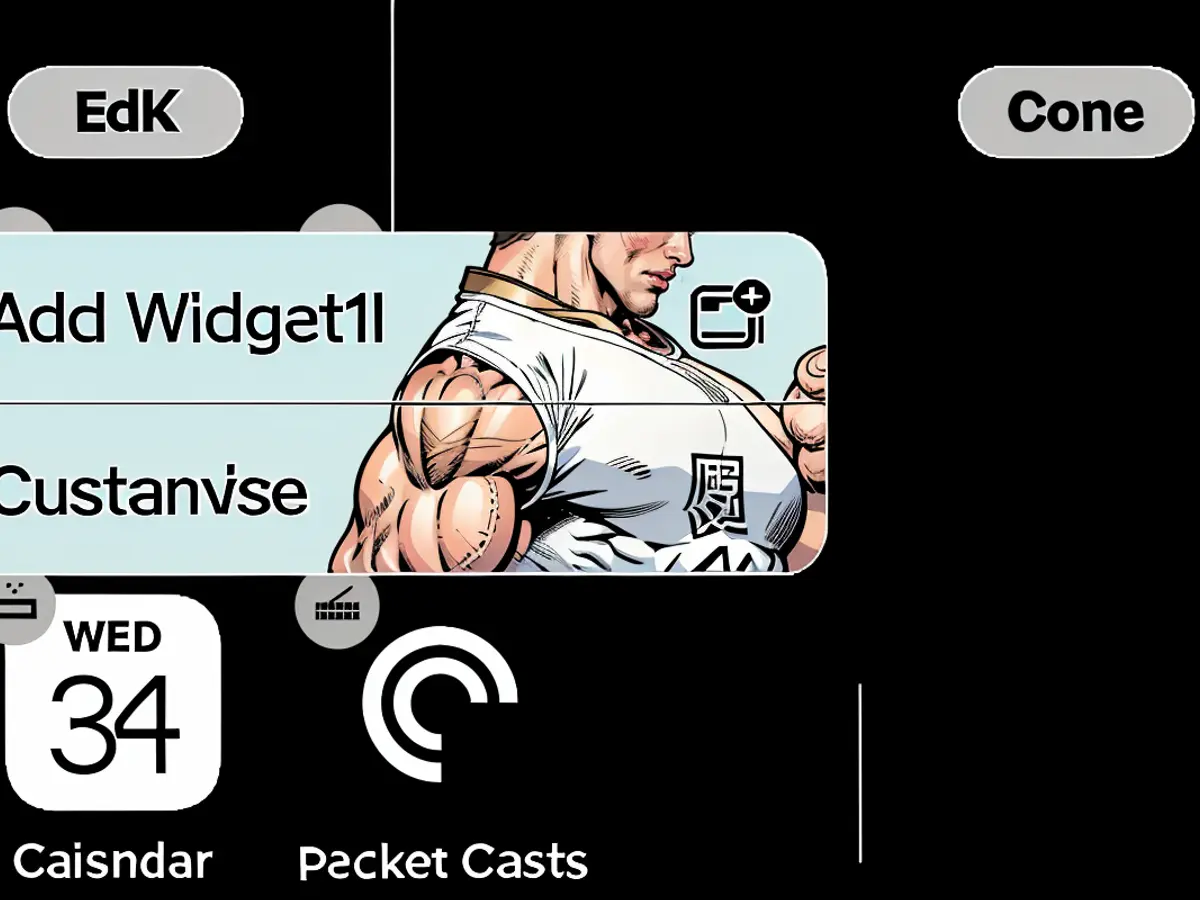
Credit: Khamosh Pathak
This will show you the new home screen customization option. Here, switch to the Large mode.
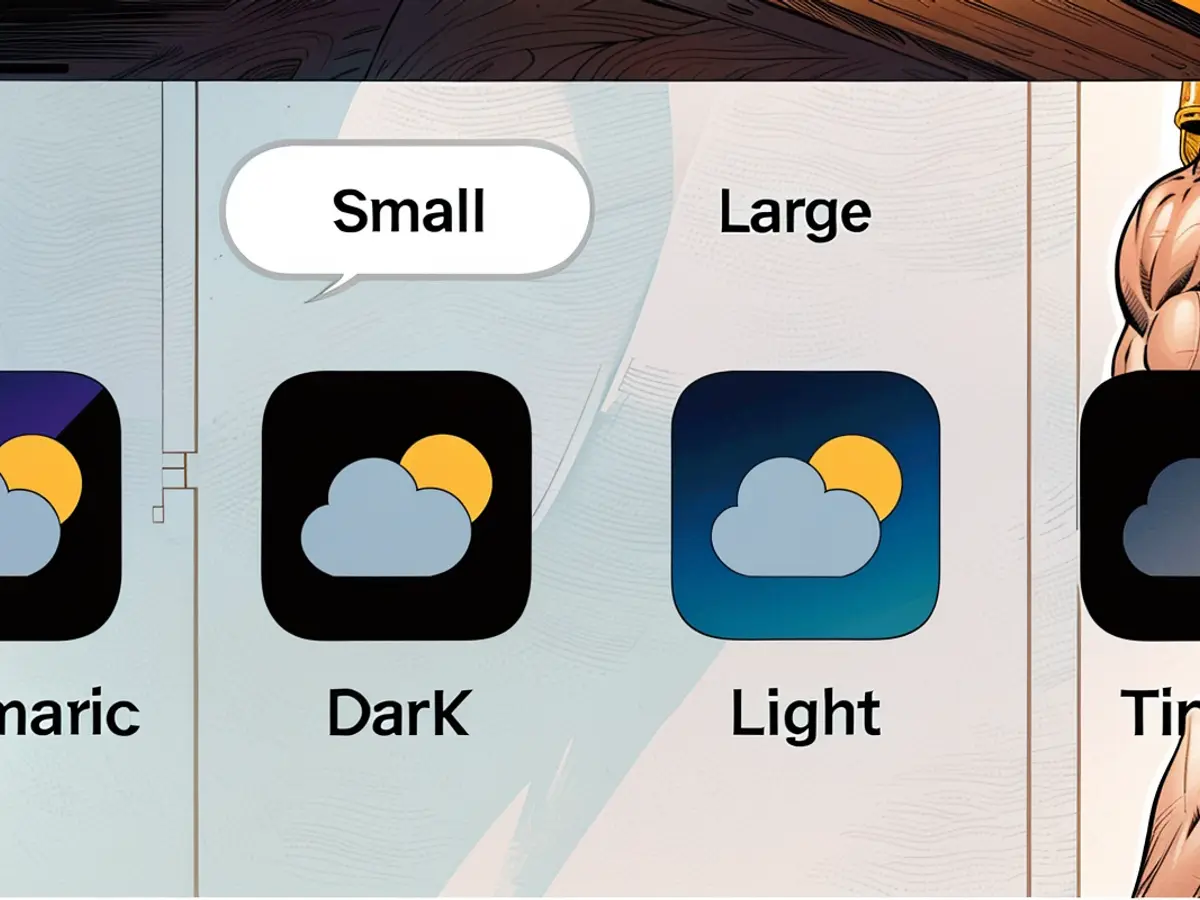
Credit: Khamosh Pathak
Instantly, you'll notice that the home screen icons will become bigger, and they will lose their name labels (as shown in the screenshot below). This change will occur across all home screens. Swipe up from the home bar to save your preferences.
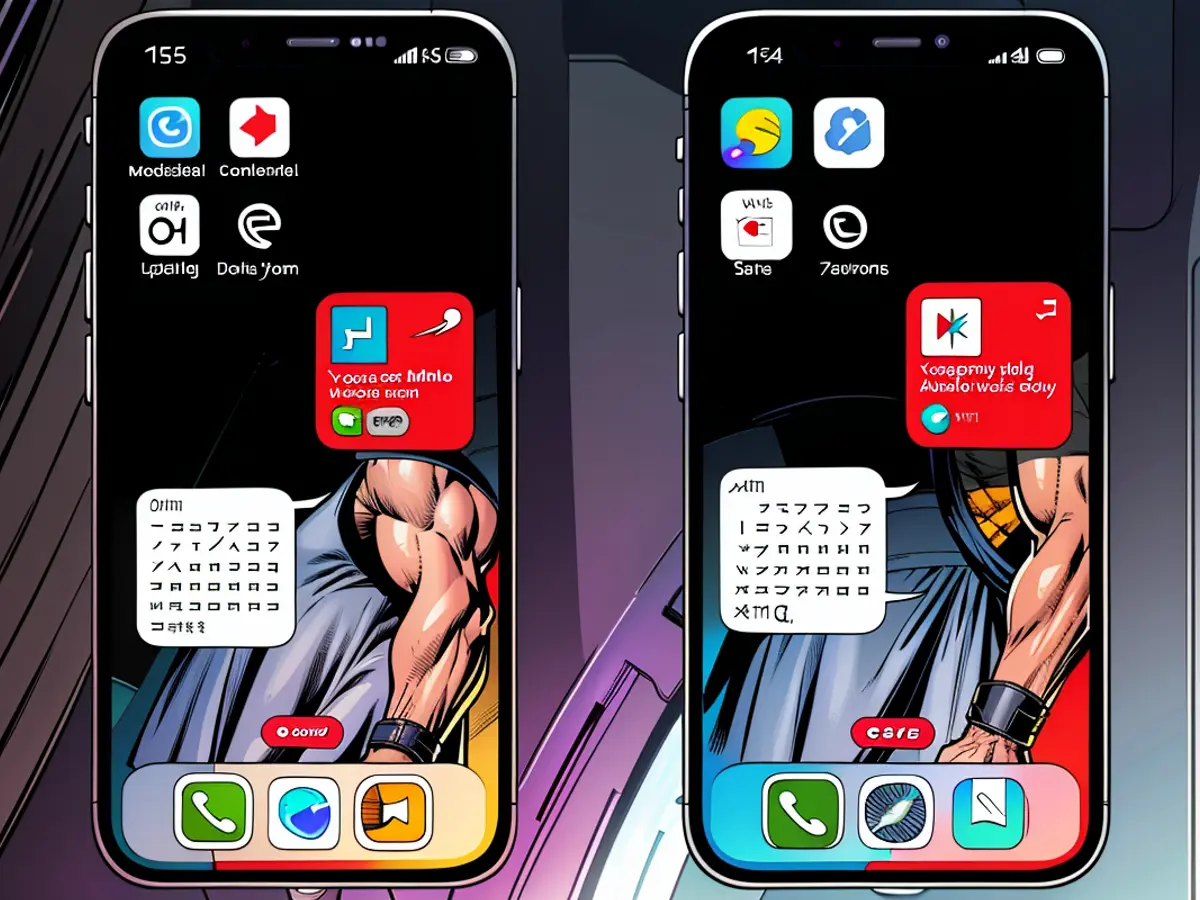
Left: iPhone Home Screen with text labels. Right: Without text labels.Credit: Khamosh Pathak
While you're in the customization screen, you can go one step further for a more uniform look. Switch to the Tinted mode, choose a tint color, then optionally activate dark mode. This will make your screen really pop. Play around to see what looks best to your eyes.
Using this new customization feature on your iPhone with iOS 18, you can now hide app names for a sleeker appearance. This is a tech-savvy feature often appreciated by Android users.
The ability to hide app names on iPhone is just one of the many tech advancements in iOS 18, contributing to a more personalized and pleasing user experience.








