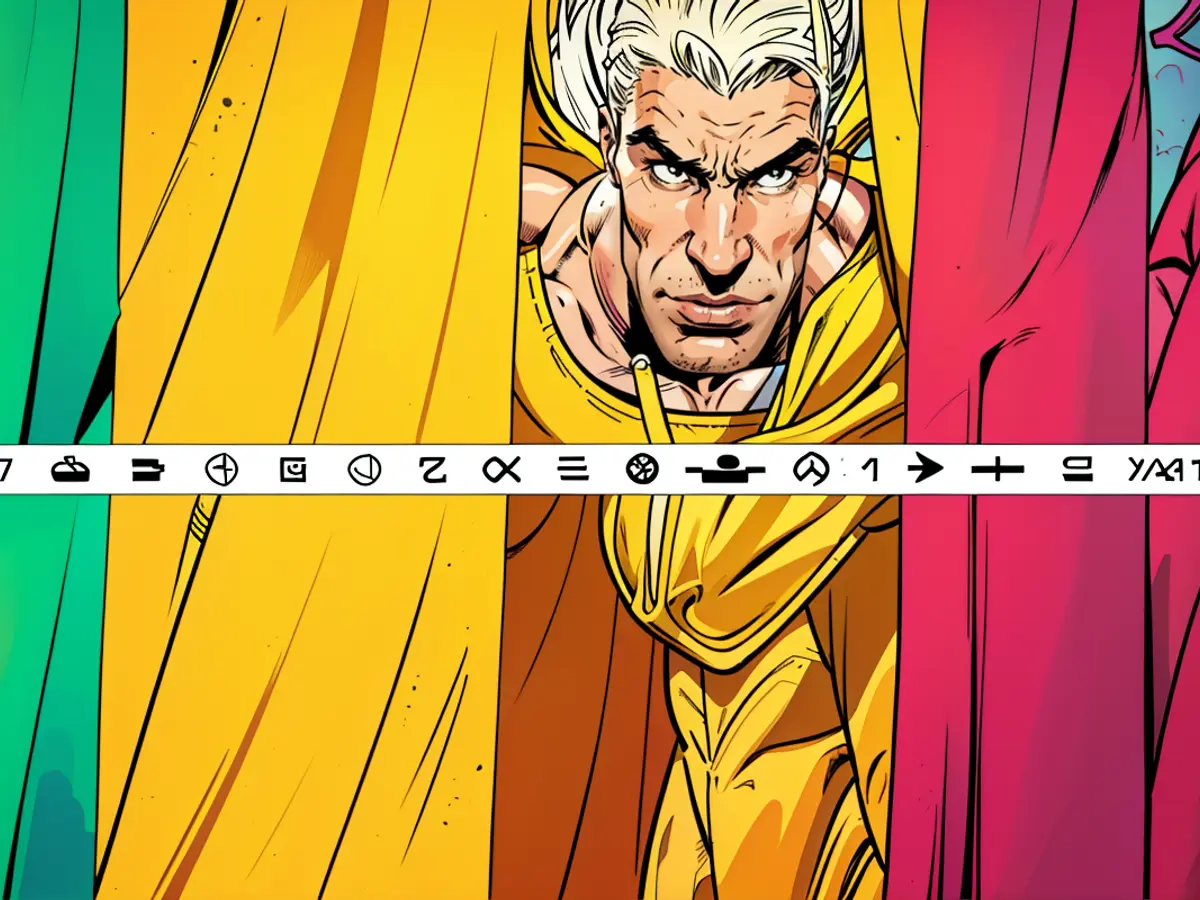How to Remove Apps From Your Mac's Menu Bar
Like the status bar on your iPhone, the menu bar on your Mac has probably gotten cluttered over time. Even if you use menu bar management apps that reduce the clutter, you'll still be forced to view the entire menu bar sometimes, and it might not look pretty. When there are two dozen icons in the menu bar (yes, I counted mine just now), it becomes hard to find anything. If you aren't using most of your menu bar apps, it may be a good time to clean up.
How to remove apps from the Mac's menu bar
To start decluttering the menu bar, hold the Command key and drag any app icon outside of it. Just drop the icon anywhere outside the menu bar and it'll be removed. This is the easiest way to clean up the menu bar, but in case it doesn't work, there are alternative ways to get the job done.
Removing Apple's Shortcuts app from the menu bar
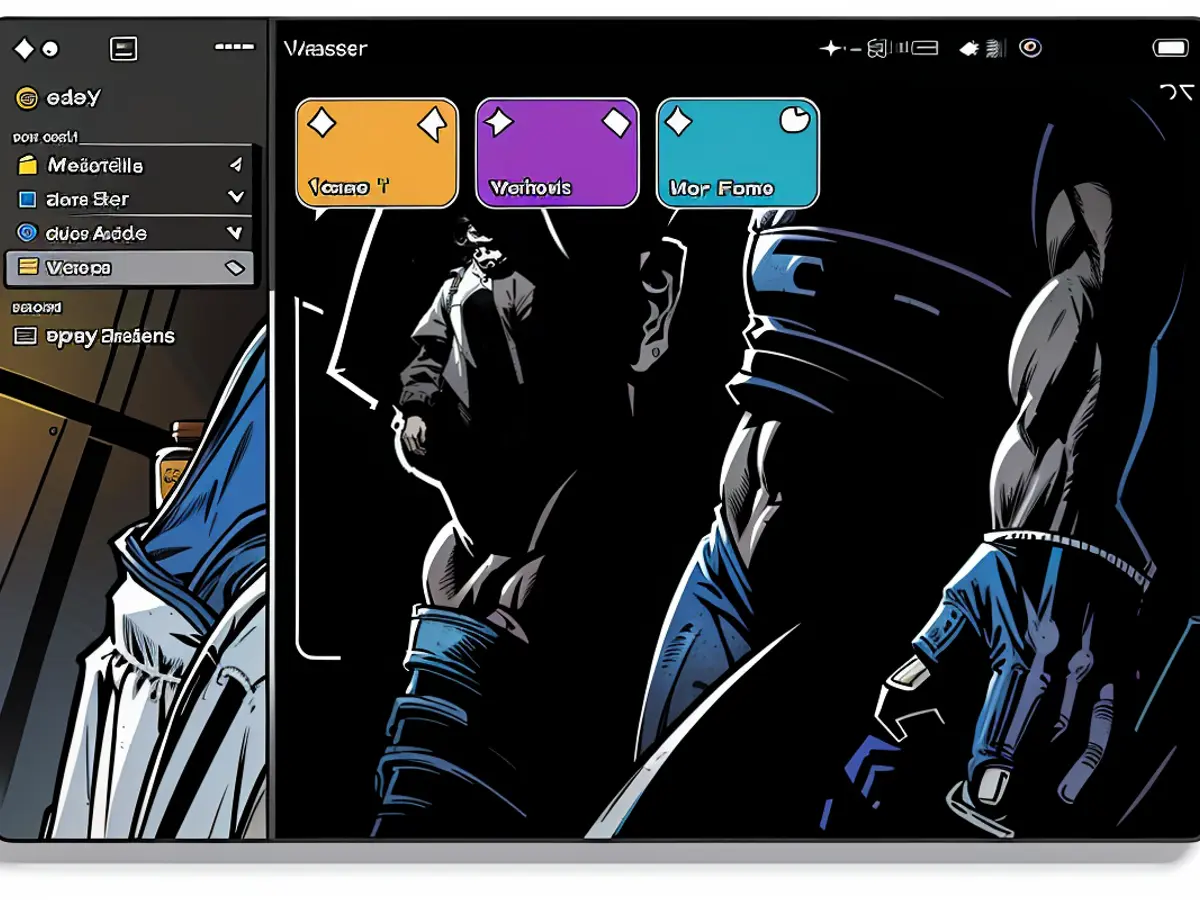
Credit: Pranay Parab
Of late, I've found myself leaning more on Mac apps made by the excellent indie developer community and less on Apple's Shortcuts. Even though Shortcuts is still a must-have app on the iPhone, it is no longer the same thing on Mac, at least for me. If you're in the same boat as me, you might want to remove your shortcuts from the menu bar.
This used to be easier, but Apple has unfortunately disabled the Command-click method for removing shortcuts from the menu bar. Now, you'll need to open Shortcuts and click the Menu Bar tab in the left pane. Hit Command-A to select all the shortcuts in this section, right-click and select Remove from Menu Bar. This will automatically remove Shortcuts from the menu bar.
Remove stubborn apps from the menu bar
Some apps may refuse to leave your menu bar with the standard removal method. In such cases, open the app and navigate to its settings page. You may see an option to show or hide its menu bar icon. This should remove it. Alternatively, you can just quit the app completely to remove it from the menu bar. The last resort is to uninstall the app entirely and find a better alternative that doesn't insist on sticking to your menu bar.
After using menu bar management apps to reduce clutter, you might still find the menu bar overwhelming with several apps. To tackle this issue, you can manually remove apps from the menu bar by holding the Command key and dragging any app icon outside of it. This method is easy and effective, but stubborn apps may require more steps to be removed.
Despite Apple disabling the Command-click method for removing shortcuts from the menu bar, you can still remove them by opening Shortcuts, selecting all shortcuts in the left pane, right-clicking, and selecting 'Remove from Menu Bar'.