Enhancing Your Gaming Experience on Nvidia GeForce Now: A Step-by-Step Guide
When it comes to cloud gaming, Nvidia GeForce Now is often the first service that pops up: It allows you to stream high-end games to a variety of devices, such as Windows and macOS computers, as well as Android and iOS smartphones.
There are three different subscription tiers for GeForce Now, each with its own limitations in terms of playtime and quality settings. These tiers include the free plan, Priority ($9.99 per month), and Ultimate ($19.99 per month).
Regardless of your chosen plan and usage duration, these tips should help you get the best gaming experience possible using your hardware. You might even eliminate the need for a high-end graphics card.
Customize your streaming quality
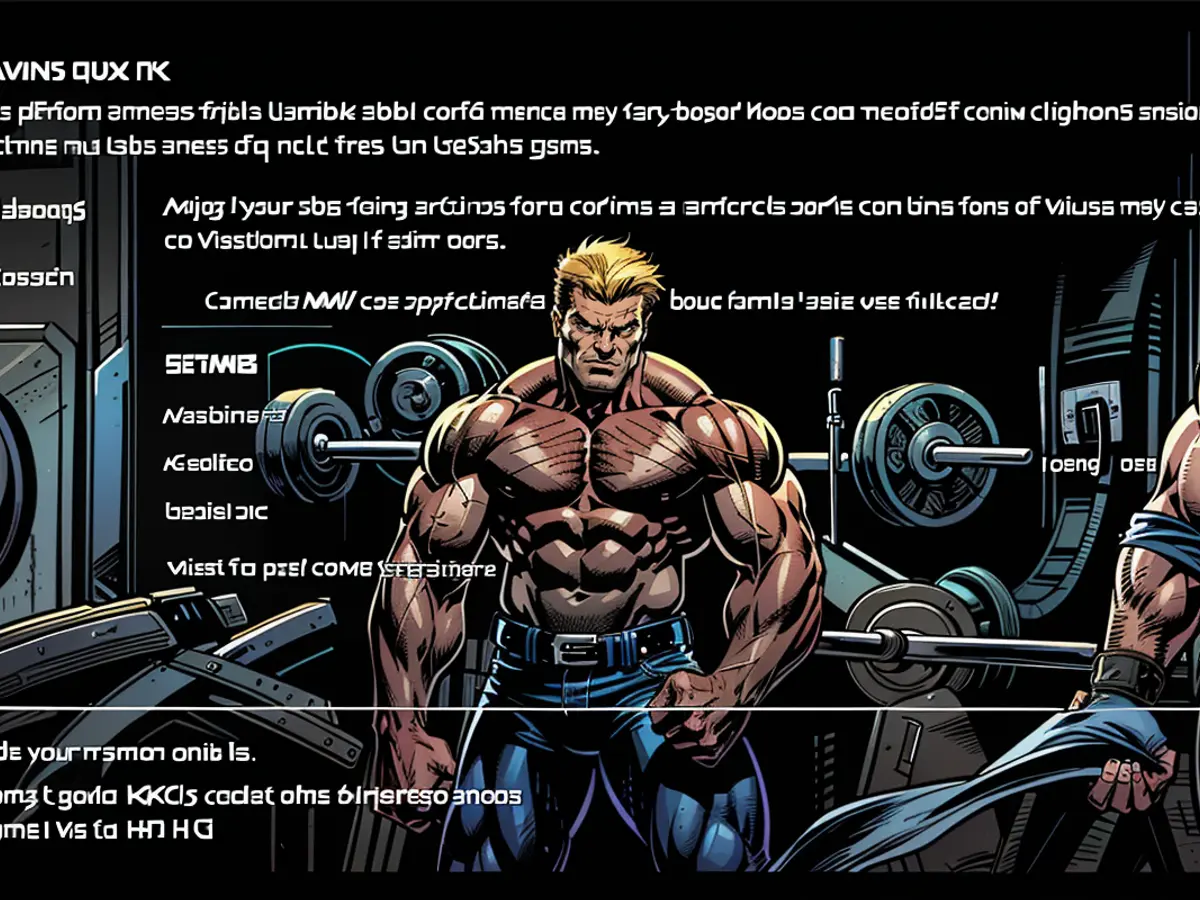
You're able to specify custom streaming settings.Credit: Lifehacker
By default, George Now apps will choose a streaming quality based on your available bandwidth, but occasionally, adjusting this manually can improve your gaming experience, especially if you feel that you're not fully utilizing your internet connection.
To customize your settings, click on the three horizontal lines (located at the top right) in the web or desktop app, then select Settings. Here, you'll find the streaming quality option, which you can switch to Custom for access to all the configuration settings. You can also let the app automatically adjust your settings if network conditions are poor.
Choose your server location
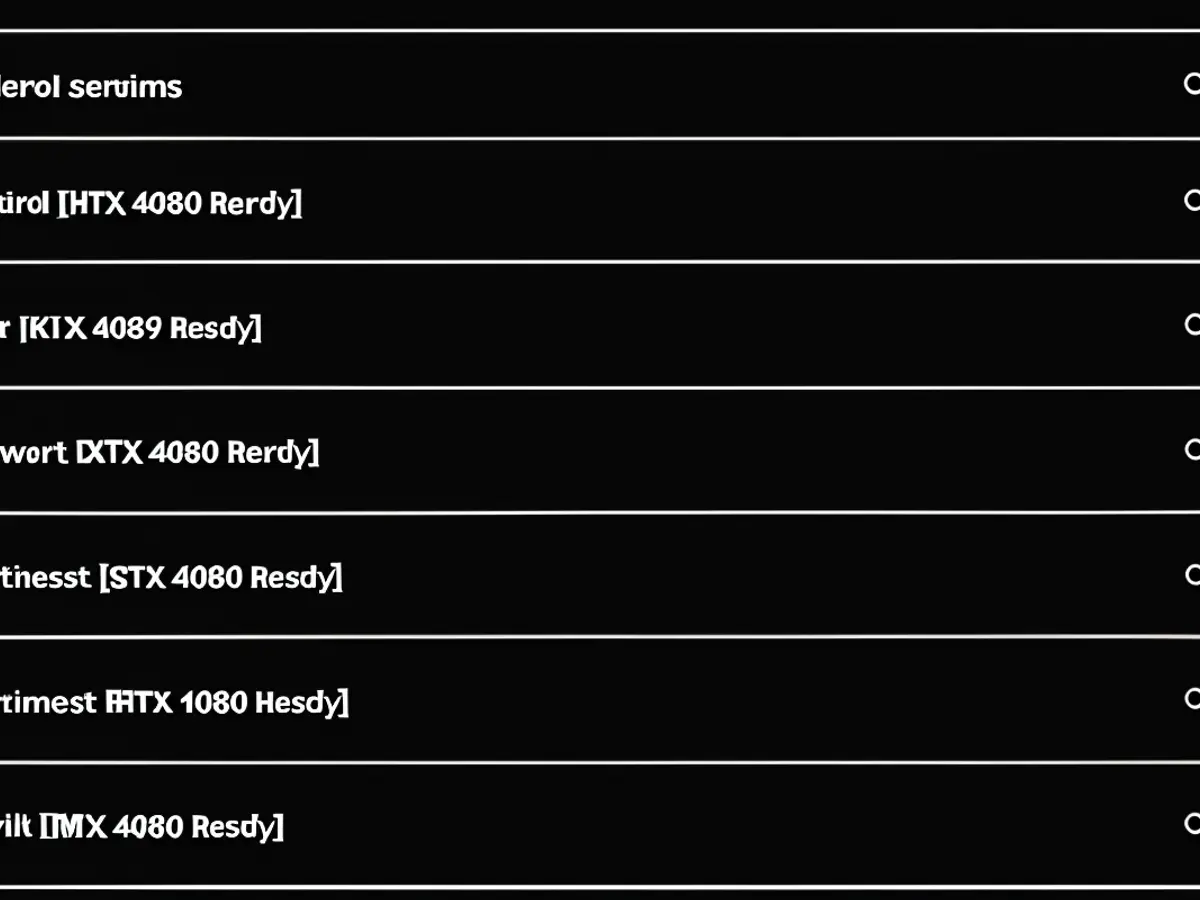
Nvidia has a status page for its GeForce Now servers.Credit: Lifehacker
The game server you connect to is another setting that's automatically handled for you by default, but you might want to configure it manually to see if you can get a speed boost. The closer the server, the less lag you'll experience in your games, at least theoretically.
To select a server close to you, click the three horizontal lines (located at the top right) in the desktop and web apps, then select Settings. You might find it helpful to check this official server status page. In the desktop apps, you can also click Test network to see the speeds you're currently getting.
Adjust the upscaling tech
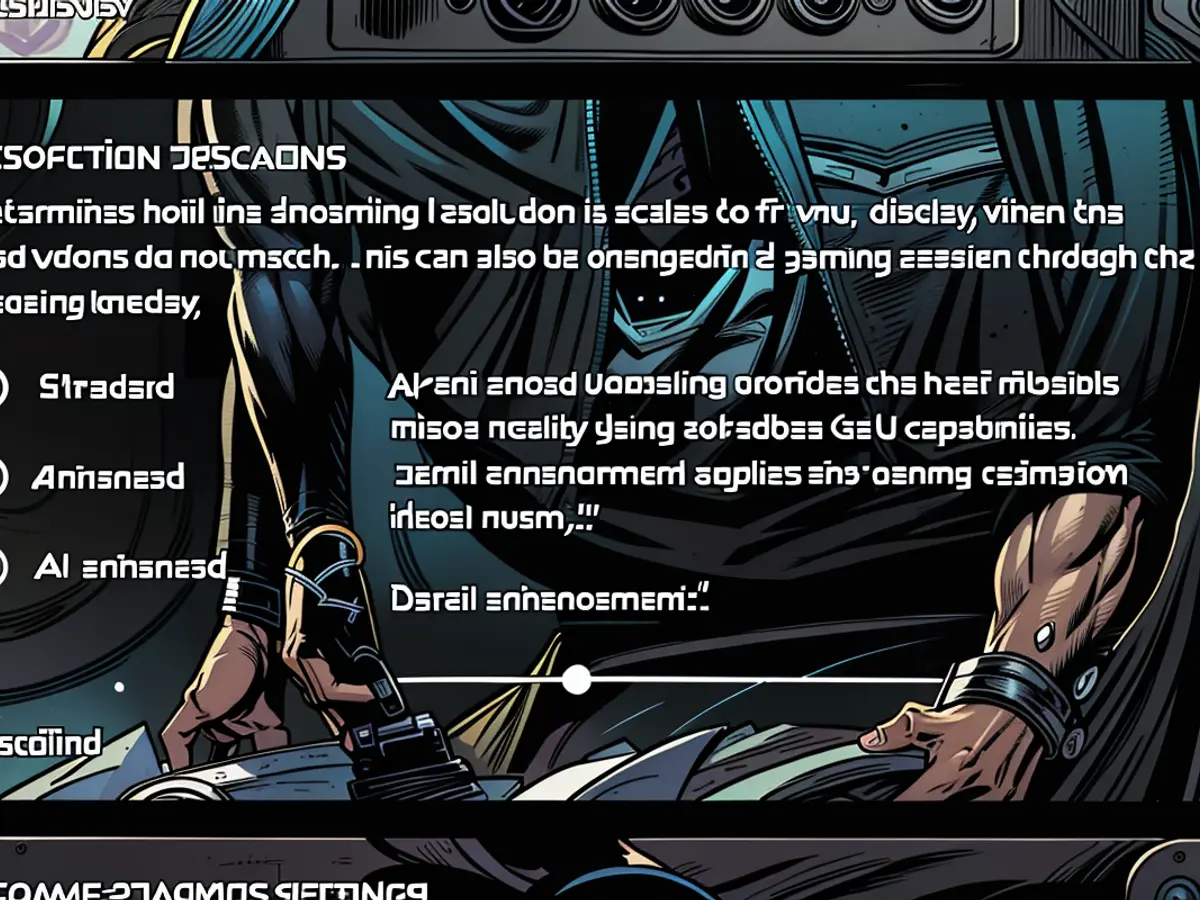
You can try AI-enhanced upscaling, if you have a powerful enough Nvidia GPU.Credit: Lifehacker
If you're using the desktop app on Windows or macOS, you can click the three horizontal lines (located at the top right) and then Settings to find the resolution upscaling options. These options determine how the game's native resolution is displayed on your device.
The default setting is Standard, but you can try switching to Enhanced or (on certain Nvidia GPU Windows PCs) AI-enhanced. These options can give you a better picture, but they require more system resources.
Manage your network
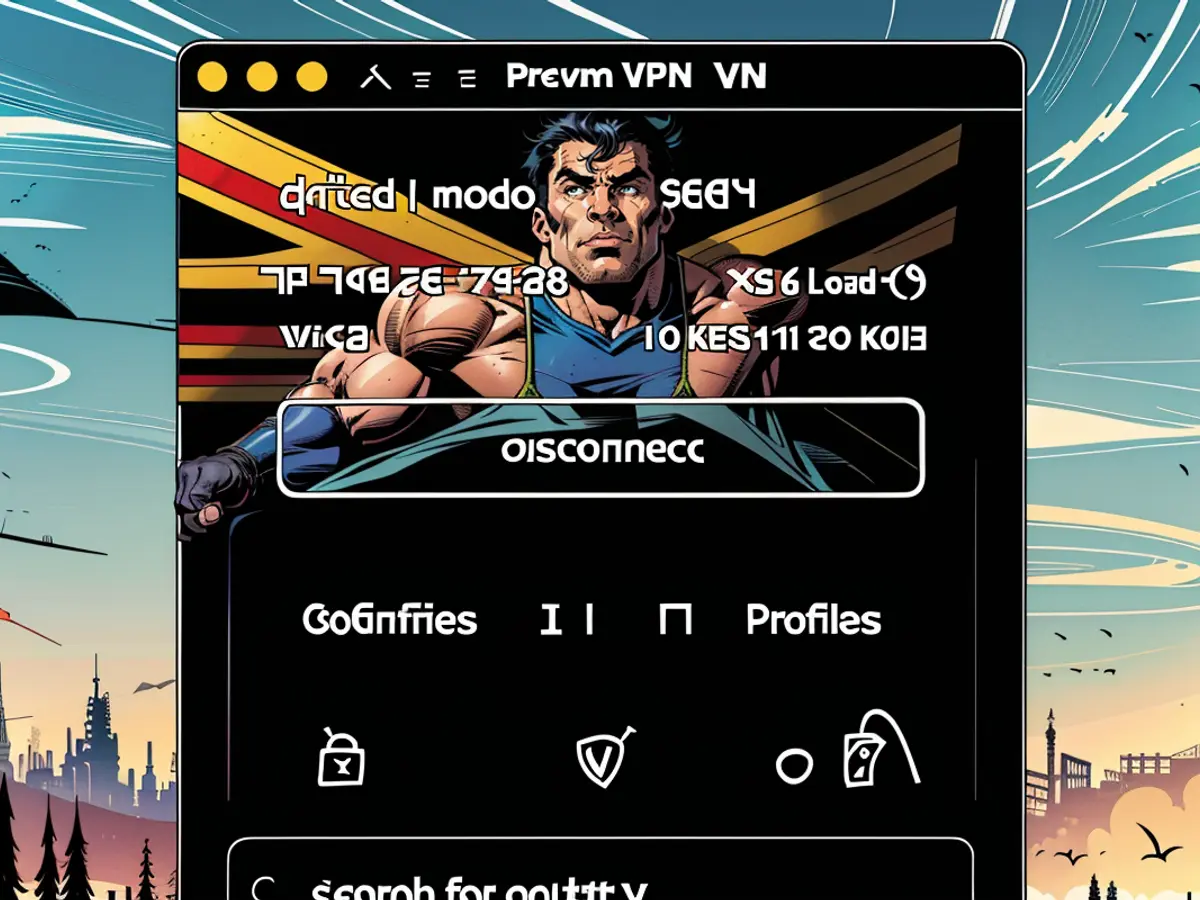
VPNs sometimes don't mix well with GeForce Now.Credit: Lifehacker
As with any streaming service, the load on your home network can affect the performance of GeForce Now. For the best results, connect the device you're playing on directly to your router using an Ethernet cable if possible.
It's also a good idea to turn off any VPNs on your system and limit the amount of streaming your other devices are doing while you're playing. Ideally, you should turn off other devices connected to your home network if they're not in use.
Configure your router

Serious gamers might consider a serious gaming router.Credit: Asus
Serious gamers might consider investing in a high-performance gaming router. Your router may well have Quality of Service (QoS) or other priority settings that let you specify that one of your devices is more important than the others in terms of bandwidth. If you register your GeForce Now device as high priority, this can improve performance.
You might even want to consider purchasing a dedicated gaming router, which will be configured to handle cloud gaming. The Asus ROG Rapture series, for example, has a QoS mode that's specifically designed to support GeForce Now connections.
Scheduling your gaming time

Even just changing the time you play can improve streaming quality.Credit: CD Projekt Red
Even changing the time you game can improve the streaming quality. Finding the right time to game can make a difference, especially if you're not a paying GeForce Now subscriber, and maximizing available bandwidth should be considered at both ends of the connection.
For example, logging on when your neighbors and home are less likely to be streaming videos and games, and when your selected server is less in demand (like late at night), can lead to a smoother gaming experience.
To enhance your Nvidia GeForce Now streaming quality, you can customize your settings by clicking on the settings option in the web or desktop app, where you can switch to 'Custom' for access to all the configuration settings. This allows you to manually adjust the streaming quality based on your internet connection, potentially improving your gaming experience. Additionally, adjusting the upscaling tech in the desktop app can also provide a better picture, with options like 'Enhanced' or 'AI-enhanced' available, although they require more system resources.








